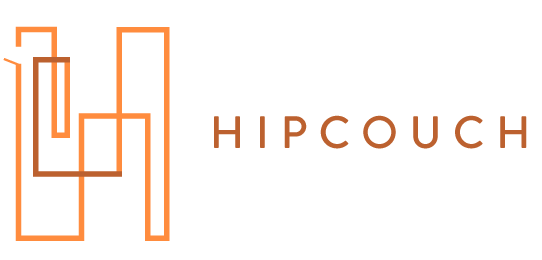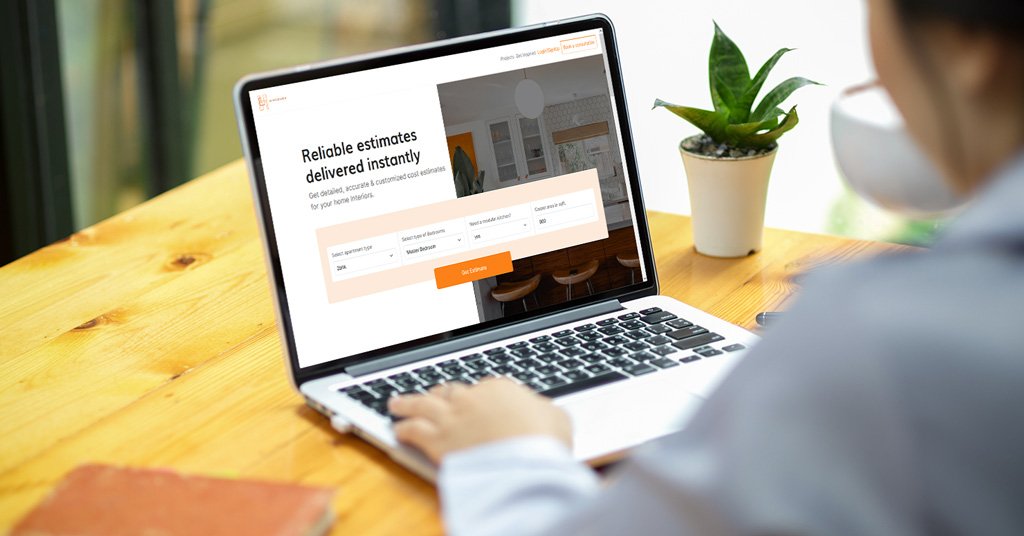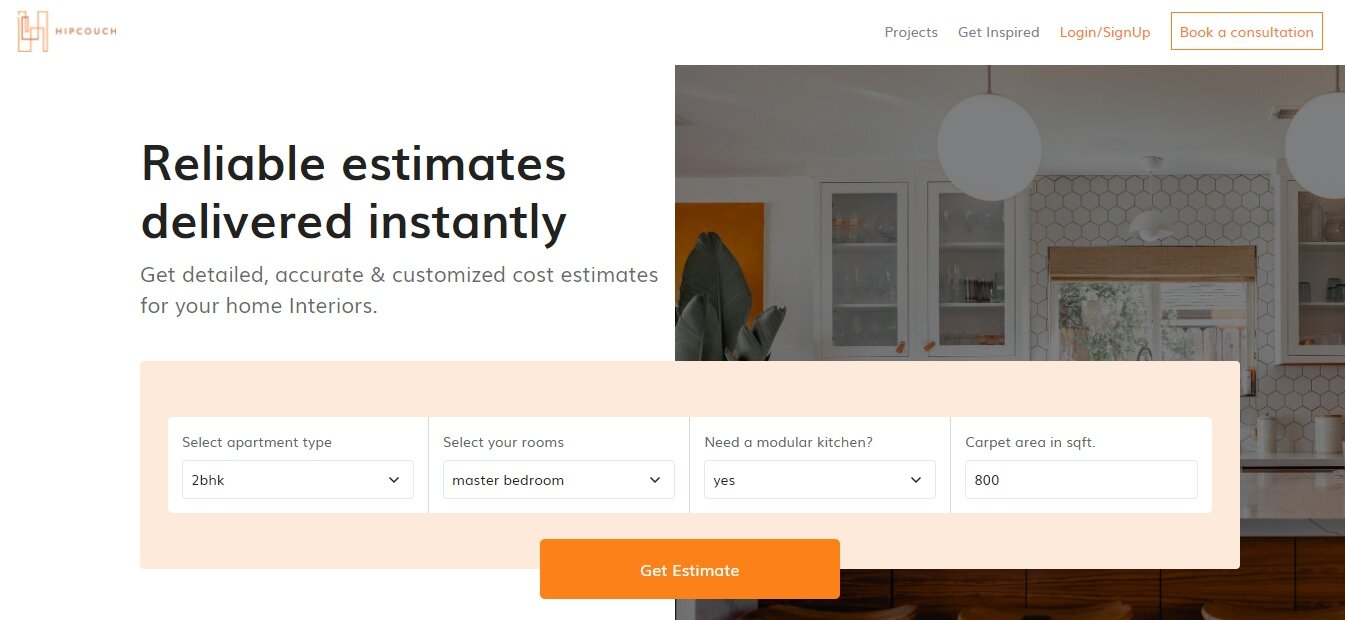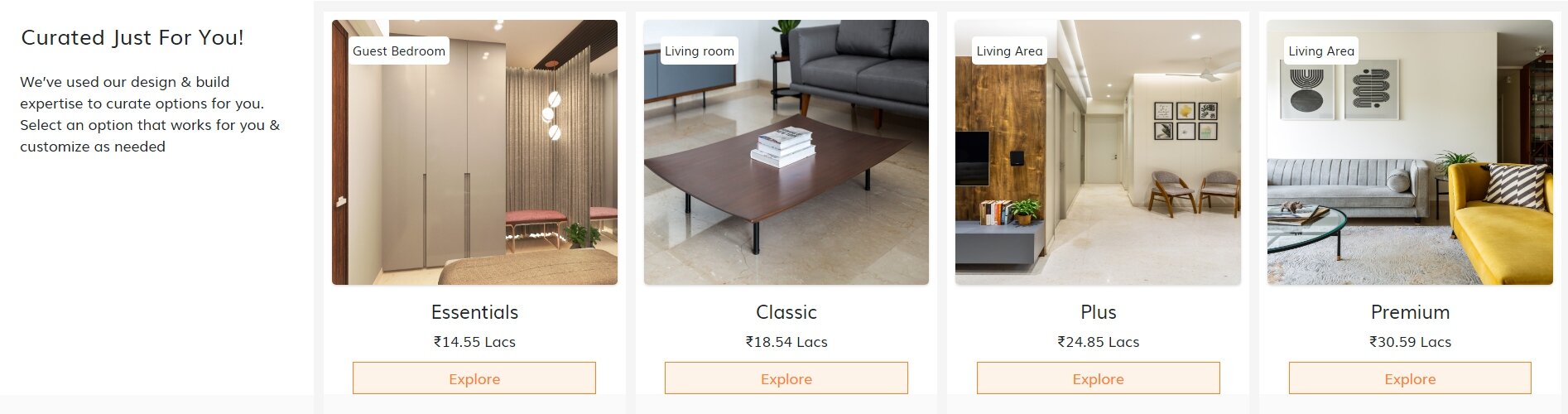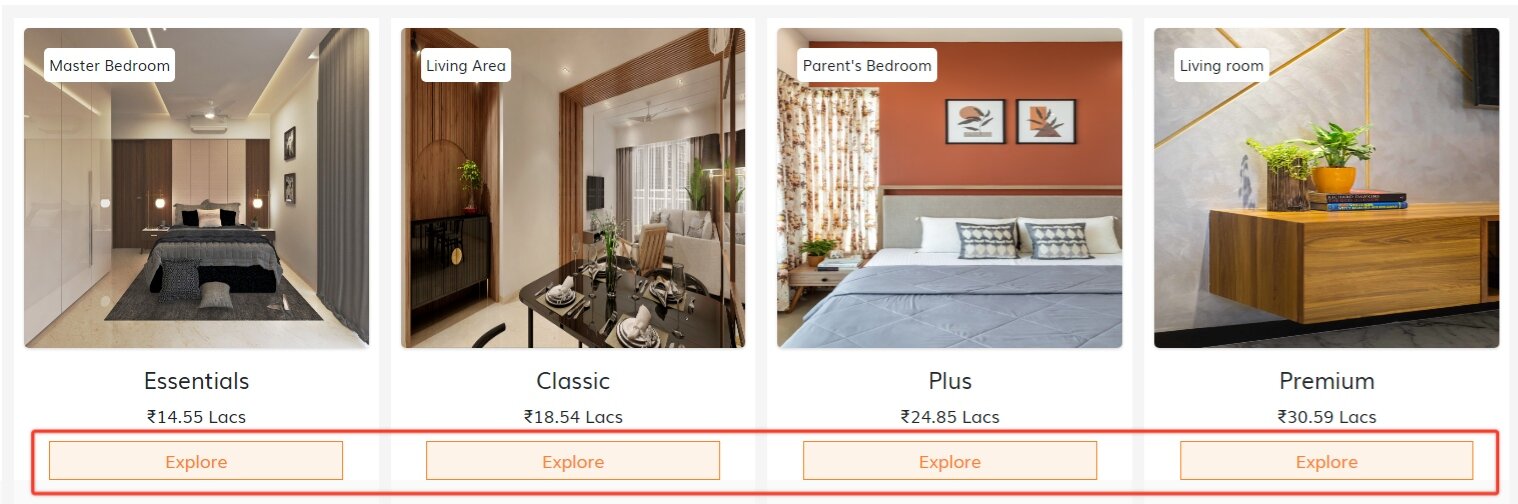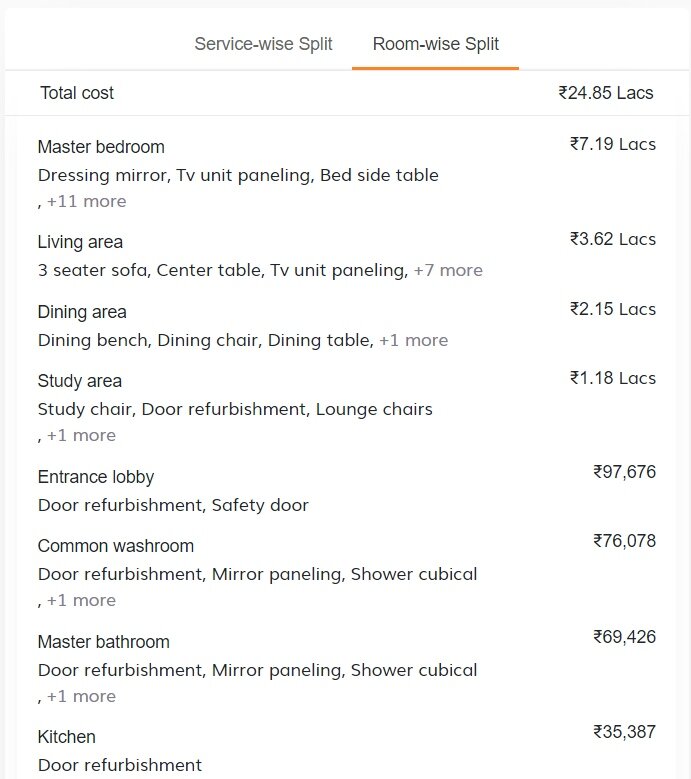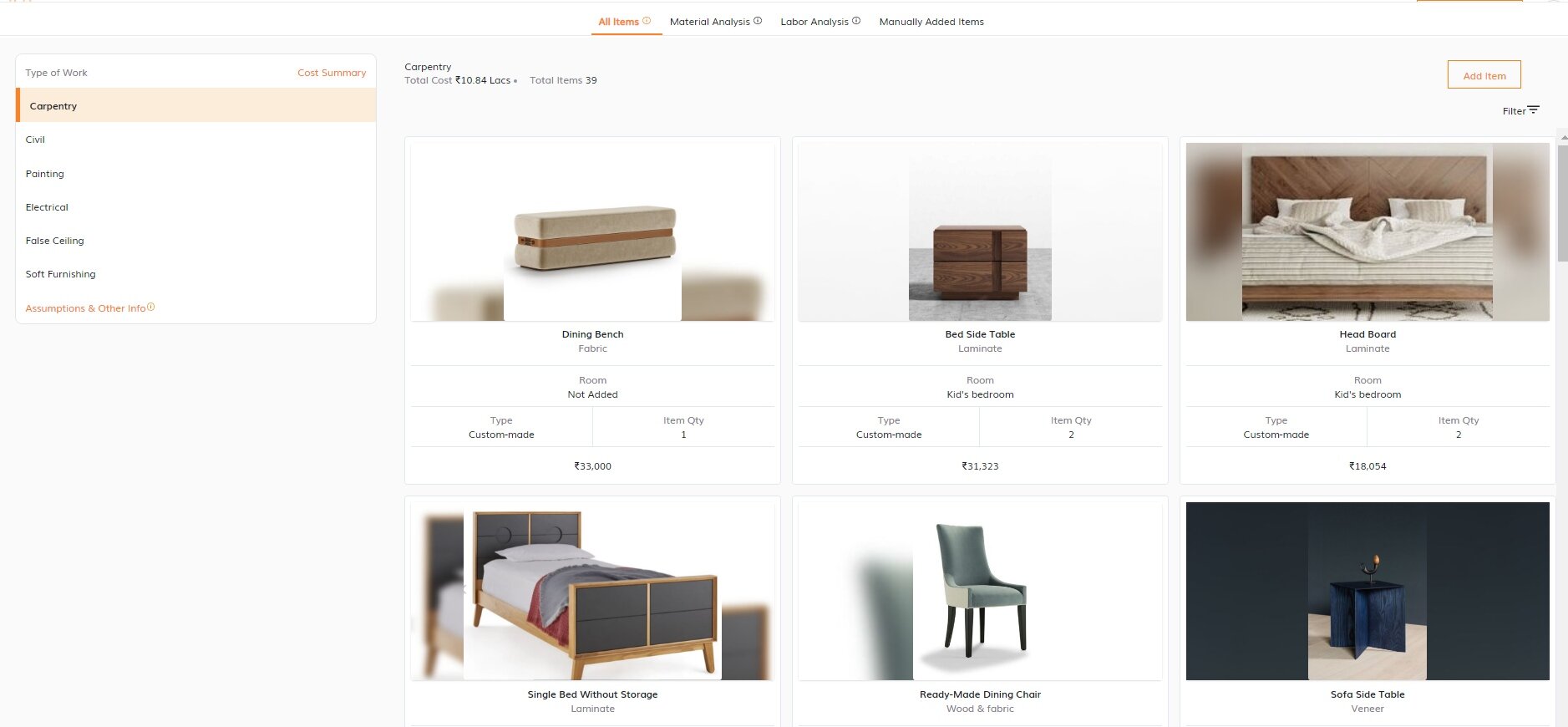When it comes to interior design, there should be no compromises in terms of quality. However, at times, the budget runs short and you might be forced to cut costs on several aspects. Fortunately, with the help of an interior design fee calculator, you can easily determine the costs of your project and make adjustments accordingly.
To prevent such situations, it is best to have an estimated cost beforehand. Whether you are a professional interior designer, or a homeowner wanting to design his/her dream home, calculating accurate interior designing costs can get a bit overwhelming. However, there is a one-stop solution for all your interior design cost estimation needs – whether you are an interior designer or a homeowner.
Hipcouch brings you the most advanced cost estimation tool, which will make estimating interior design costs much simpler.
It provides real-time cost estimates and rate analysis to interior designers, as well as for the end customers. The tool is carefully designed and the results are typically in the range of + or - 5% of the final cost.
How To Use The Advanced Interior Design Fee Calculator by Hipcouch
1. Visit The Calculator Page: Quote.Hipcouch.com
You can access the estimate tool by clicking here or by simply typing quote.hipcouch.com on your web browser.
Keep the following information handy before you start using the tool:
The carpet area of the home you want to design is in sq. ft.
Apartment type
Rooms to be included
2. Enter The Project Details
As soon as you click on the link, you will see a rectangular box, asking for the details listed above. Carefully fill out these details and click on ‘Get Estimate’.
3. Choose The Best Option
You will see four options in front of you:
Essentials
Classic
Plus
Premium
These options are customised as per your input and you can choose the one that you think is the best. Scroll down and there are specifications of each option, to help you in making your decision.
For instance, the Premium and the Plus options consider 100% custom furniture. On the other hand, Essentials and Classic options consider 65% and 75% custom furniture respectively.
If you do not require 100% custom furniture, you can choose from the Essentials or Classic options. We suggest you look at every option carefully and make a decision.
You can also explore multiple options and then choose the one that you like.
4. Get The Cost And Time Estimate
Once you have chosen the option, click on the ‘Explore’ button displayed at the top of the specifications. You will then see the estimated total cost of the home you are trying to design.
On the top right of the cost estimate report, there will be a ‘view’ link. Click on it and you will be able to see a timeline of the estimated weeks required to complete your project.
5. Check The Costs Split Up
Once you click on the ‘Explore’ button you will see the ‘Cost Estimation’ report as shown below.
Below this report, you now get to see the cost breakup as well.
If you want to view the individual costs of services as well as rooms, scroll down.
On the left, you will see two options - 'Service-wise Split' and 'Room-wise Split'.
Click on the option you want to view.
In the service-wise split section, you will see the cost of every service required to design your home. Some of these are carpentry, painting, false ceiling, design, electrical, and so on.
In the room-wise section, you get an estimate of the cost incurred for designing each room. To see the items included in a room, simply move your cursor to the room’s name.
6. Book A Free Consultation
We also have the option of free consultations with our expert designers.
In the cost estimation report, locate the button that says ‘Book A Consultation’ and click on it.
Fill out the form with your details.
Click on the ‘enquire’ button. Your free consultation is now booked.
7. Customize The Cost Estimates
If you want to get even better results, you can also customize your cost estimate by using our simple, free customization tool.
Here are the steps to get free access to the customization tool:
Click on the ‘Customise Estimate’ button at the end of your cost estimate report.
Simply create an account by entering your details on the form in front of you.
In case you already have a Hipcouch account, simply log in with your Email and Password.
Creating an account helps you edit, and retrieve your cost estimates at any time in the future as well.
Once you have signed up/logged in, you will get free access to our customisation tool.
8. Using The Customisation Tool
Selecting The Type Of Work
Once you have the customisation tool open in front of you, look to the left panel and there will be various ‘Types Of Work’ listed including carpentry, painting, electrical etc. Choose the type of work you want to customise.
Customising an object
For instance, if you select carpentry, you will see multiple objects displayed in front of you. Let’s assume you want to customise a wooden lounge chair listed in the carpentry section.
Follow these steps to do so:
Click on the chair and you will see a list of specifications
Click on the ‘Edit’ icon at the top right corner and begin customising the product as per your preference
You can choose the finish, dimensions, the room that the item will be placed in, and its quantity
After you are done customising, click on ‘Update’ and the changes will reflect in the total cost of your estimate
Adding an object
In case you want to add an object, locate the ‘Add an item’ on the page where you first landed when you logged in. Click on this button and add the object you want from the options in front of you. These items can also be customised in the same way as other items.
Deleting an Object
In case you do not want a certain item from the list, simply click on the item so that it takes you to the customisation page. Now, locate the ‘Delete’ button on the top right. The button is right next to the edit button. Click on ‘Delete’ and the item will no longer show up in your final project.
Check The Final Cost Estimate
Once you have added/deleted the objects as per your preference, you can check the final cost estimate written on the top right corner of the page. The updated schedule will also be displayed.
Check the Labour and Material Cost
You can check the labour cost on every object by clicking on the ‘Labour Analysis’ option listed in your cost estimate. On the left of the ‘Labour Analysis’ is the ‘Material Analysis’ option. Clicking on this will show you all the materials, their costs, and their quantities required to build the entire project.
To get more information about materials, head over to the Assumptions And Info Page from the left panel, after clicking on material analysis.
Here, you can also view information regarding hardware, warranty, etc.
We hope our interior design fee calculator estimation tool helps you in getting a fair idea of how much your interior design project will cost you.
If you would like to know how much would it cost to get your home interiors done and save nearly 25% in hidden charges, use our free interior design cost calculator today!
At Hipcouch, we offer end-to-end design services so that you relax while we do all the hard work on your dream home. If you would like to consult with a Hipcouch designer, head over here and book a free consultation today!